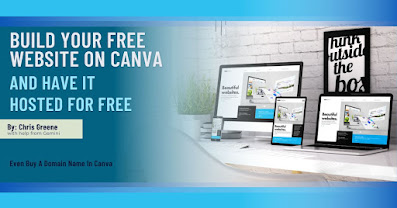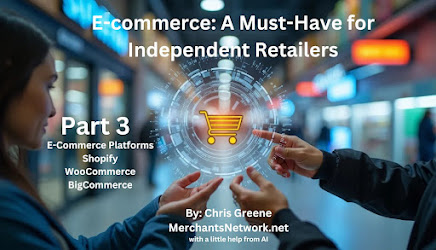Canva to Castle: Building Your Free Website with a Custom Domain
The internet is your oyster, and you're ready to build your dream website. But wait, the cost of domain names and website builders can feel like a tidal wave. Fear not, fellow creator! Canva, the design powerhouse, offers a surprising solution: free website creation with the option to purchase a custom domain name. I did both! To see how easily and affordably it was to do. See my link at the end of my article
In this blog, we'll navigate the exciting world of building your free website on Canva, complete with a custom domain name to add a touch of professionalism.
Why Build with Canva?
Here's what makes Canva a great platform for crafting your online presence:
Drag-and-Drop Simplicity: No coding required! Canva's user-friendly interface allows anyone to create stunning websites with ease.
Design Powerhouse: Canva boasts a vast library of templates, fonts, and design elements to bring your vision to life.
Free Forever Plan: Canva offers a free plan with enough features to build a beautiful and functional website.
Customizable Domains (Optional): For a more professional touch, you can purchase a custom domain name directly through Canva.
Building Your Free Canva Website:
Head to https://www.canva.com/ and Sign Up: Create a free Canva account or log in if you already have one.
Choose Your Template: Canva offers a wide range of website templates for various purposes, from portfolios to restaurants. Select the one that best suits your needs.
Design Magic: Unleash your creativity! Customize the template with Canva's drag-and-drop tools, change fonts, swap colors, and upload your own images.
Content is King: Fill your website with engaging content. You can add text, images, buttons, and even video elements.
Mobile-Friendly Design: Ensure your website looks great on any device by utilizing Canva's mobile preview function.
Publish Your Masterpiece: Once you're happy with your creation, hit the "Publish website" button and get ready to share your work with the world!
Adding a Custom Domain Name (Optional):
While the free plan comes with a subdomain (e.g., [invalid URL removed]), a custom domain name adds a touch of professionalism and makes your website easier to remember (e.g., [invalid URL removed]). Here's how to do it:
Navigate to "Publish website" again.
Select "Purchase a new domain" or "Use my existing domain." Canva offers domain name suggestions and a search bar to find the perfect fit.
Complete the purchase and follow the on-screen instructions to connect your domain to your Canva website.
Canva: Your Free Website Building Partner
Canva empowers you to build a beautiful and functional website without breaking the bank. The free plan provides everything you need to get started, and the option to purchase a custom domain name lets you personalize your online space. So, unleash your creativity, embrace the power of Canva, and build your dream website today!
Bonus Tip: Explore Canva's SEO (Search Engine Optimization) features to help your website rank higher in search results.
***************************************************